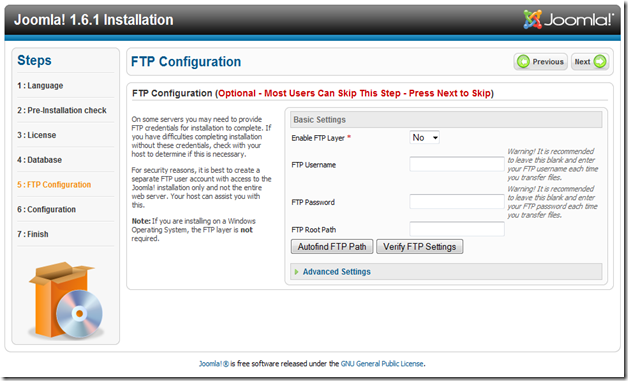Recently I published a blog about installing Joomla! 1.6 on IIS 7. We installed PHP support for IIS and MySQL Server on WIndows 7 development machine. In this post I will show how to configure installed Joomla! 1.6 site.
Running Joomla! configuration wizard
If you followed the same naming for directories and site names open http://localhost/JoomlaDev.
You will be presented with Choose Language step. Select your main language and click Next.
Configuration wizard performs checking and detected that configuration.php file is not writable. It is good idea to check permissions on the files and directories to avoid hand writing configuration settings. Browse to C:\inetpub\wwwroot directory and open properties of the JoomlaDev folder.
Select IIS_IUSRS and click edit. Tick Full Control and Click OK. After that click Check Again on the Joomla! Wizard. Now Wizard should display green Yes. If not, try adding Everyone and allowing Full Control. You can remove this permission once configuration is complete. If you can suggest other options of solving this, please leave a note in the comments. Click Next.
This is a License page. Click Next.
Enter Username as root, your password, Database name. Click Next.
This is a development machine and no remote access is needed. I skiped FTP Configuration. Click Next.
Enter Site name, your e-mail, admin username and password. If you like you can install sample data. Click Next.
In this version of Joomla! configuration Wizard lets you to click a button to remove installation folder automatically. It could be a good idea to rename this folder to keep it handy if you will ever want to run this wizard again. Click Administrator or Site to view configured Joomla! Site.
Congratulation. Joomla! 1.6 is installed and configured. As you can see this was pretty easy and straightforward. In the future posts I will be covering creation of the Development Environments for Joomla! Development.